To unplug a Tesla charger, press the button on the connector until the LED light changes color, then pull it out. Make sure your car is unlocked first.
Understanding Tesla Charging Connections
Tesla vehicles feature a sophisticated charging system designed to be both secure and user-friendly. When you plug in your Tesla charger, the vehicle automatically locks the connector in place to prevent unauthorized removal or accidental disconnection during charging. This security feature ensures continuous charging and protects your investment.
The locking mechanism works in conjunction with your vehicle’s overall security system. When your Tesla is locked, the charging port remains locked as well. This means that anyone trying to disconnect your vehicle from its power source while you’re away will be unable to do so without access to your vehicle.
Tesla’s charging system uses visual indicators through colored lights on the charge port to communicate its status. A flashing green light indicates active charging, solid green means charging is complete, white or blue indicates the port is unlocked and ready for the charger to be removed, and red signals an error or problem with the charging connection.
Understanding these basics will help you navigate the unplugging process more effectively. Let’s examine the standard methods for unplugging your Tesla charger before moving on to more specific scenarios that you might encounter.
Important Considerations Before Unplugging
Before attempting to unplug your Tesla charger, there are several important factors to consider:
First, verify that your vehicle is not actively charging. While you can stop the charging process manually, it’s generally better to wait until charging is complete if possible. You can check the charging status on your vehicle’s touchscreen or through the Tesla mobile app.
Second, ensure that your Tesla is unlocked. The charging port remains locked when the vehicle is locked, which prevents the charger from being removed. You can unlock your vehicle using your key card, key fob, mobile app, or by approaching the vehicle with your phone if you have phone key enabled.
Third, be aware of your surroundings, especially in public charging stations. Make sure you have enough space to maneuver and that the charging cable won’t drag on the ground or get tangled when removed.
Finally, never force the connector if it seems stuck. Tesla has designed multiple methods to safely release the charging connector, which we’ll cover in detail in the following sections.
Standard Methods to Unplug a Tesla Charger
There are several standard methods to unplug your Tesla charger, each designed for different situations or preferences. Let’s explore each method in detail.
Using the Button on the Connector Handle
The most common and straightforward method to unplug your Tesla charger is by using the button on the connector handle:
- Make sure your Tesla is unlocked.
- Press and hold the button on the connector handle.
- Wait for the charge port light to change from green to white or blue, indicating that the latch has been released.
- While continuing to hold the button, gently pull the connector from the charge port.
This method works for Tesla’s own charging equipment including the Mobile Connector and Wall Connector. The button is typically located on the top surface of the handle and is designed to be easily accessible with your thumb while holding the connector.
Using the Tesla Touchscreen
If you’re inside your vehicle or prefer not to use the button on the connector, you can release the charging cable using your Tesla’s touchscreen:
- On the touchscreen, tap the charging icon (lightning bolt) on the car status overview screen.
- This will take you to the charging screen where you can tap “Stop Charging” if the vehicle is still charging.
- Tap the “Unlock Charge Port” button.
- The charge port light will turn white or blue, indicating that you can now remove the connector.
- Go to your charge port and pull the connector out.
This method is particularly useful if you’re already in your vehicle and planning to leave, or if the button on the connector is difficult to access.
Using the Tesla Mobile App
The Tesla mobile app offers another convenient way to unplug your charger, especially when you’re not near your vehicle:
- Open the Tesla mobile app on your smartphone.
- Go to the “Controls” section.
- Tap “Charging.”
- If your vehicle is still charging, tap “Stop Charging.”
- Tap “Unlock Charge Port.”
- The charge port light will turn white or blue, and you can now remove the connector.
This method gives you flexibility and control over your vehicle’s charging status from anywhere with internet connectivity.
Using the Key Fob
If you have a Tesla key fob, you can use it to unlock the charge port:
- Press and hold the rear trunk button on your Tesla key fob for 1-2 seconds.
- The charge port light will turn white or blue, indicating that the latch has been released.
- Remove the connector from the charge port.
This method is particularly useful for Model S and Model X owners who typically use a key fob rather than the phone key or key card.
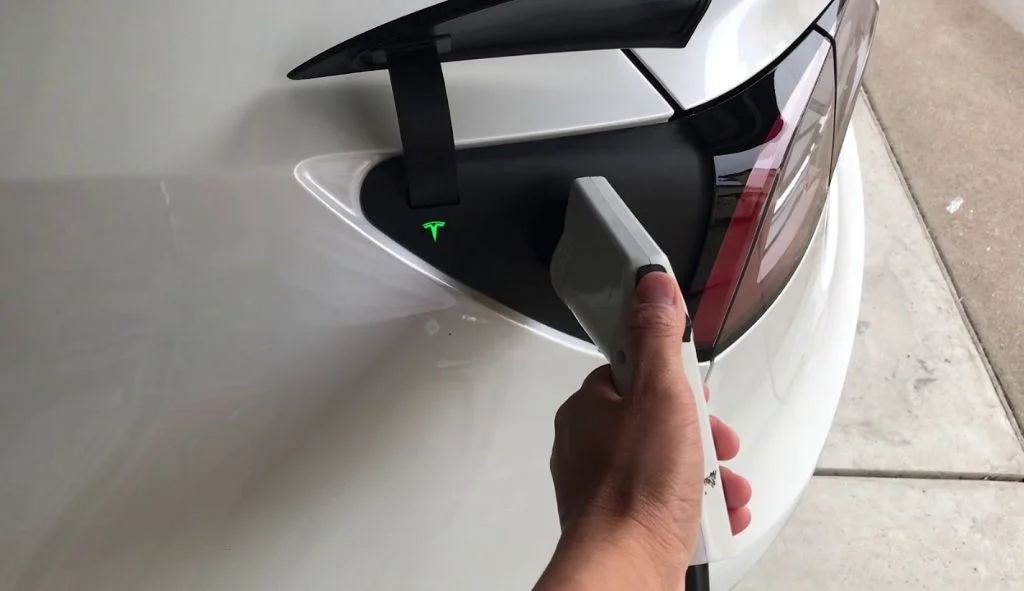
Unplugging Different Types of Tesla Chargers
Different charging scenarios require slightly different approaches to unplugging. Let’s examine the specific procedures for various charging setups.
Standard Tesla Charger
The standard Tesla charger, whether it’s the Mobile Connector that comes with your vehicle or the Wall Connector installed at home, follows the basic unplugging process:
- Ensure your Tesla is unlocked.
- Press and hold the button on the connector handle.
- Wait for the charge port light to turn white or blue.
- Pull the connector straight out from the charge port.
The standard Tesla connector has a sleek design with a button on top that releases the latch mechanism when pressed. The connector is shaped to fit perfectly into the Tesla charge port, creating a secure connection during charging.
After removing the connector, the charge port door will automatically close within approximately 10 seconds. Do not attempt to close this door manually, as doing so could damage the mechanism.
Using Adapters with Non-Tesla Chargers
When charging at non-Tesla charging stations, you’ll typically use the J1772 adapter that came with your vehicle. Unplugging requires a slightly different approach:
- Ensure your Tesla is unlocked.
- Hold the public charging handle in one hand and the adapter in the other hand.
- Press and hold the button on the public charging handle.
- Pull both the handle and adapter outwards together, removing them simultaneously from your Tesla.
- Once removed, you can separate the adapter from the public charging handle by pressing the button on the charging handle again.
If the public charging handle and adapter get separated during removal, with the adapter remaining in your Tesla, use your touchscreen to unlock the charge port, then remove the adapter separately.
Tesla Supercharger Stations
At Tesla Supercharger stations, the process is similar to using your standard Tesla charger:
- Make sure your Tesla is unlocked.
- If charging is complete, the connector button may already be glowing with a white light.
- Press and hold the button on the connector handle.
- Pull the connector from the charge port.
Supercharger stations are designed for quick and easy use, so the unplugging process is straightforward. The connector is thin and lightweight, making it easy to handle even for new Tesla owners.
Third-Party Fast Chargers
With the growing number of third-party fast chargers compatible with Tesla vehicles (especially with adapters), the unplugging process may vary slightly:
- Stop the charging session on the charger’s display panel if required.
- Ensure your Tesla is unlocked.
- If using an adapter, hold both the charging handle and adapter while pressing the release button.
- Remove both together in one smooth motion.
- Separate the adapter from the charging handle afterward if needed.
Always follow any specific instructions provided at the charging station, as procedures may vary between different charging networks.
Dealing with Stuck Chargers
Sometimes chargers can become stuck or difficult to remove. Let’s explore how to handle these situations safely.
When the Standard Methods Don’t Work
If you’ve tried the standard methods and the charger won’t unplug, don’t force it. Instead, try these steps in sequence:
- Double-check that your vehicle is completely unlocked.
- Verify that charging has stopped completely.
- Try pressing the button on the connector more firmly.
- Try using the touchscreen or mobile app to unlock the charge port again.
- Lock and unlock your vehicle completely, then try again.
If these steps don’t work, you may need to use the manual release method.
Using the Manual Release Cable
Tesla vehicles have a manual release cable located in the trunk for emergency situations:
- Ensure that your Tesla is not actively charging by checking the touchscreen.
- Open the rear trunk.
- Look for a release cable in the top left area of the trunk (it may be behind a small cover panel).
- Pull the charge port’s release cable downward to unlatch the charge cable.
- Important warning: Do not pull the release cable while simultaneously attempting to remove the charge cable. Always pull the release cable first, then remove the charge cable separately to avoid electric shock.
This manual release should only be used as a last resort, as frequent use could potentially damage the mechanism.
Dealing with Frozen Charge Ports
In cold climates, charge ports can sometimes freeze, making the charger difficult to remove. Tesla has built-in features to handle this:
- On the touchscreen, touch the Charge Port icon (lightning bolt).
- Select the option to heat the charge port (this feature warms the port for up to two hours).
- Once thawed, try the standard release methods again.
Alternatively, you can use your Tesla app to precondition the vehicle, which may help thaw a frozen charge port.
Problems with J1772 Adapters
The J1772 adapter can sometimes present unique challenges when disconnecting:
- If the adapter seems stuck, press the button on the J1772 connector and wait for the charge port light to turn completely white before attempting to remove it.
- Hold the adapter with one hand and the charging handle with the other while pressing the release button.
- Pull both pieces out together in one motion.
- If the adapter remains stuck in the car after the charging handle is removed, use your touchscreen to unlock the charge port, then remove the adapter separately.
For stubborn cases, pushing in slightly on the connector before pressing the release button can help disengage the locking mechanism.
Best Practices for Unplugging Your Tesla
Following best practices when unplugging your Tesla charger will help maintain the charging equipment and ensure a smooth experience every time.
When to Unplug
The optimal time to unplug your Tesla is after charging has completed. You can set charging limits through your touchscreen or mobile app to automatically stop charging at your preferred battery level.
If you need to unplug before charging is complete, always use the “Stop Charging” function on your touchscreen or mobile app before attempting to remove the connector. This ensures that the electrical connection is properly terminated before physical disconnection.
For daily charging at home, many owners choose to unplug in the morning before driving rather than leaving the vehicle plugged in all day, although either approach is acceptable according to Tesla.
Proper Handling of Charging Equipment
Proper handling of your charging equipment will extend its lifespan:
- Always hold the connector by the handle, not by the cable, when plugging or unplugging.
- Avoid dropping the connector or letting it drag on the ground.
- After unplugging, return the connector to its holder or wrap the cable properly to prevent damage.
- Keep the connector clean and free of debris, especially in outdoor environments.
- Avoid sharp bends in the charging cable, particularly near the connection points.
Following these handling practices will help prevent damage to both your vehicle’s charge port and the charging equipment itself.
Protecting Your Charging Port
The charging port is a crucial component of your Tesla that should be protected:
- Never force a connector in or out of the charge port.
- Keep the charge port door closed when not in use to prevent debris from entering.
- If you notice any damage to the charge port, contact Tesla service rather than continuing to use it.
- In very dusty or sandy environments, consider giving the charge port a quick wipe before connecting.
These simple practices can help prevent costly repairs and ensure reliable charging performance.
Common Questions About Unplugging Tesla Chargers
Can I unplug my Tesla while it’s still charging?
Yes, you can unplug your Tesla while it’s still charging, but it’s better to stop the charging process first. Use the touchscreen or mobile app to tap “Stop Charging” before unplugging. This ensures a proper shutdown of the charging process and prevents any potential issues.
Why is my Tesla charger stuck and won’t unplug?
Several issues can cause a stuck charger:
- The vehicle may still be locked.
- The latch mechanism might not have fully released.
- The charge port could be frozen in cold weather.
- There might be a software glitch preventing release.
Try unlocking your vehicle again, using the touchscreen to unlock the charge port specifically, or use the manual release cable in the trunk as a last resort.
How do I know when it’s safe to unplug my Tesla?
It’s safe to unplug your Tesla when the charge port light turns white or blue. Green lights (solid or flashing) indicate that the vehicle is either charging or fully charged but still connected. Always ensure charging has stopped before attempting to unplug.
What do the different Tesla charge port light colors mean?
- White/Blue: Charge port is unlocked and ready for connector insertion or removal
- Flashing Green: Vehicle is charging
- Solid Green: Charging is complete but connector is still locked
- Flashing Red: Error detected, check vehicle touchscreen for details
- Solid Red: Fault detected, requires attention
Can someone else unplug my Tesla at a public charger?
When your Tesla is locked, the charging connector is also locked and cannot be removed by others. This security feature prevents unauthorized unplugging. However, at some non-Tesla public chargers, the charging station itself might have an option to end the session, which could stop charging but the physical connector would remain locked to your vehicle until you unlock it.
How do I unplug if the button on the connector is broken?
If the button on the connector is broken, you have several alternatives:
- Use your vehicle’s touchscreen to unlock the charge port
- Use the Tesla mobile app to unlock the charge port
- Press and hold the rear trunk button on your key fob
- As a last resort, use the manual release cable in the trunk
What should I do if my charging cable gets frozen to the car?
If your charging cable gets frozen to your car:
- Use the preconditioning feature in your Tesla app to warm the vehicle
- On your touchscreen, navigate to the charging screen and select the option to heat the charge port
- Wait for the ice to melt before attempting to remove the connector
- Never use excessive force on a frozen connector as this could damage the port
Is it bad to unplug before charging is complete?
It’s not harmful to your Tesla’s battery to unplug before charging is complete. Tesla’s battery management system is designed to handle interruptions in charging. However, for the best experience, use the “Stop Charging” function on your touchscreen or app before unplugging.
How do I close the charge port door after unplugging?
The charge port door will close automatically within about 10 seconds after removing the charging connector. If it doesn’t close automatically, you can close it through:
- The touchscreen by tapping the charge port icon
- Voice command by saying “Close charge port door”
- The Tesla mobile app
Never push the door closed manually as this could damage the mechanism.
Can I leave my adapter attached to a public charger?
No, you should always take your J1772 adapter with you after charging. The adapter is a valuable accessory that comes with your Tesla, and leaving it attached to a public charger could result in loss or damage. Additionally, other Tesla owners might need to use that charging station and would require their own adapter.


